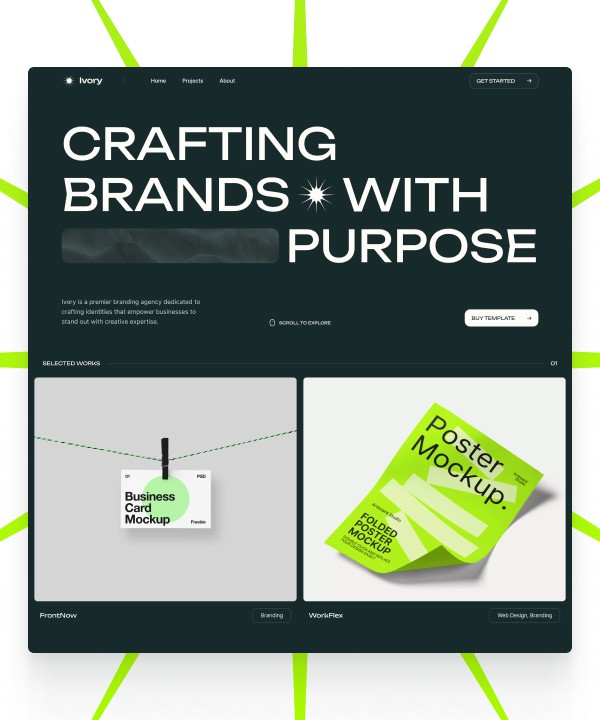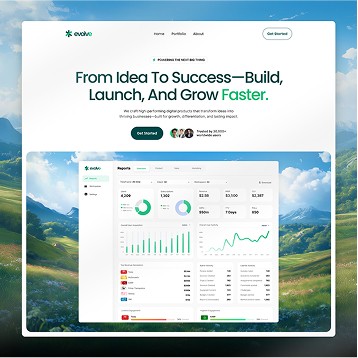Written by Teodor Iliev
1,230 followers
Updated
Mar 8, 2024
Importing Figma designs to Framer and discovering the perfect Framer templates to complement your projects is essential for streamlining your web design process.
Feeling daunted by the task of importing your Figma designs into Framer?
Unsure where to start when it comes to finding Framer templates that suit your project needs?
Eager to enhance your Framer workflow but overwhelmed by the array of options?
As the founder of Wize Design and Wize Templates, I've been in this game for over seven years. I've worked on website designs for major names like Sony, G2 eSports, HP, and NYU.
This article is for:
Designers and developers seeking to integrate Figma designs seamlessly into Framer.
Teams looking to optimize their workflow by utilizing pre-made Framer templates.
Individuals aiming to enhance their prototyping skills and create more dynamic designs.
Rather than reinventing the wheel, importing Figma designs to Framer and utilizing pre-made Framer templates can significantly accelerate your process and elevate the quality of your designs. In this tutorial, I'll guide you through the process of importing Figma designs to Framer and provide tips on finding the right Framer templates to enhance your projects.
Importing Figma To Framer
The easiest way to import designs from Figma to Framer, is with the Figma to HTML with Framer Plugin.

The plugin allows you to effortlessly take existing layouts from your Figma file, copy them with it, and then simply paste with Ctrl + V in your Framer canvas, allowing you to recreate layouts in seconds.
Here is how the process of copying layouts looks like:
Install the Figma to HTML with Framer plugin
In Figma, select what you want to copy
Go to the
Figma menu→Plugins→Figma to HTML with FramerIn Framer, open a new or existing project
Paste on the canvas
Best Practices for Using Figma to HTML with Framer Plugin
A few things to keep in mind when using the plugin:
Although Framer copies the exact layout from Figma, the way you structure your layers greatly impacts the end result. For instance - using Auto Layout in Figma, when possible, will give you a more flexible export.
When pasting to Framer, always check the width and height settings of all copied layers to make sure they are set up correctly, and can be responsive.
The plugin can be used to copy and paste all graphical elements - frames, groups, text, images, vectors, etc. However, if you have a video element (for example) planned on the Figma design, you will have to insert the Video component from Framer instead of copying over the layout, and you would have to manually adjust it
Try to import small parts of the project, one at a time, and assemble the design in Framer. You cannot take the full design and paste it in because that will create a lot of potential bugs and errors.
The plugin should be used to give you a great starting point to your Framer project and save you time with setting up fonts and basic layouts.
Things that make sense to import with the plugin:
Texts
Buttons
Text layouts
Cards
Figma Features Not Supported by Framer
The following features are exclusive to Figma, and will not be replicated when imported to Framer.
Corner smoothing
Image strokes
Interactive features
Why Pre-Made Framer Templates Are Superior
You generally have a few options when you want to build a new Framer website:
Start from scratch on Framer
Start from scratch on Figma, and then import to Framer
Start from a Framer template
In the following articles, we'll explore a few reasons why starting from a pre-made Framer Template might be the right choice for you.

Time Efficiency
If you choose a good template, it will save you tons of time.
It provides you with a defined look & feel, a defined conversion funnel, and already designed sections just waiting for you to fill them with content.
Consistency and Quality
If you don't have much web design and development experience, you might find it too difficult to come up with design concepts, and keeping the styles consistent and high quality.
Most templates are built by professionals with years of experience in the field so all of those basics that take years to master will be handled for you.
Utilizing Advanced Framer Features
If you are new to Framer you might not be aware of all possible features you can add to your website. And even if you are aware of them it might be too difficult to make them work.
A pre-made template has that figured out for you.

Optimized For Conversions
Our templates at Wize Templates are all optimized to lead the user to convert to a warm lead. Either via a Calendly embed, a contact form, or a newsletter subscription field.
Your website's goal should be to attract more leads but if they don't have an effective way to convert themselves… Guess what. They won't.

However, the conversion elements themselves, although important, are not the only important factor when it comes to conversions.
All of our templates have carefully thought-out funnels that give your users everything they need to know before they are able to make a decision, and move forward with your services.
Use Wize Templates To Find The Perfect Framer Template
At Wize Templates, we pride ourselves with not only high quality templates, but also:
✅ Effective conversion funnels designed to transform site visitors to warm leads
✅ High quality designs that elevate your brand identity and position you as an authority
✅ Comprehensive video tutorials showing you how to customize every single bit of your new website
✅ Affordable prices
Explore our website and landing page templates catalog and jumpstart your online business journey!
Written by Teodor Iliev
1,230 followers
Teodor Iliev is the founder of Wize Design and Wize Templates. He has more than 7 years of web design experience in agencies that have done work for Sony, G2 eSports, HP, NYU, and more.
Blog