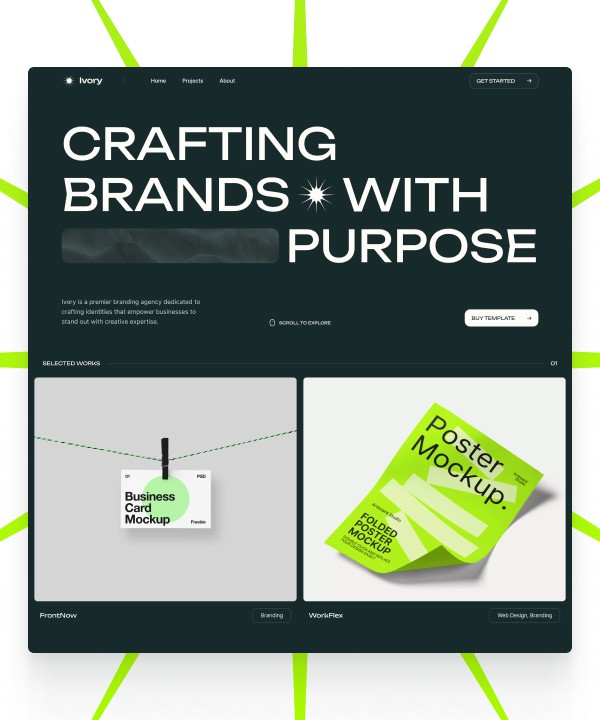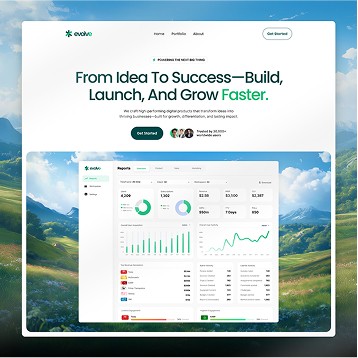Written by Teodor Iliev
1,230 followers
Updated
Sep 5, 2023
What is an OG (Social) image?
In the intricate web of digital content, the term "OG" might evoke thoughts of the early days of hip-hop, but in the realm of websites and social media, it takes on a whole new meaning.
OG, short for Open Graph, refers to the metadata tags that silently work behind the scenes to construct a visually compelling and information-rich social image for your website. These OG tags act as the architects of your content's first impression on platforms like Facebook, Twitter, and LinkedIn.
From defining the title, description, and image that appear when your content is shared to ensuring a cohesive and eye-catching presence across various social media feeds, OG tags are the unsung heroes of your online identity.
In this article we are going to look at how you can add an OG image to your Framer website.
Adding an OG image to your Framer website
To add an OG image, simply navigate to the Framer menu, select Site Settings, and go to General.

Scroll down on the page, and you will find the "Site Images" section, where you can upload a Favicon (the icon that appears next to your website in site browsers), and the Social Image (the image that shows up when you share a link of your website).
Creating an OG image
When crafting Open Graph (OG) images for your website, adhering to best practices ensures that your content makes a striking impression when shared across social media platforms.
Begin by selecting high-resolution images that align with your brand's visual identity, keeping in mind that these images will serve as the face of your content in social feeds. Maintain a consistent aspect ratio, often recommended at 1.91:1 (a good example is 1200x600 pixels), to ensure optimal display across various platforms.
Incorporate clear and legible text that complements the image, using contrasting colors to enhance readability. Strive for simplicity to avoid overwhelming your audience, and test different images to gauge their performance on different platforms.
Additionally, regularly update your OG images to align with the evolving nature of your content and keep your social presence fresh. By following these best practices, you'll not only enhance the visual appeal of your shared content but also optimize its discoverability and engagement across social media channels.
For inspiration, you can visit https://www.ogimage.gallery/
Written by Teodor Iliev
1,230 followers
Teodor Iliev is the founder of Wize Design and Wize Templates. He has more than 7 years of web design experience in agencies that have done work for Sony, G2 eSports, HP, NYU, and more.
Blog